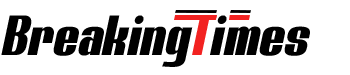CapCut’s Split Screen Editing: Showcasing Multiple Perspectives
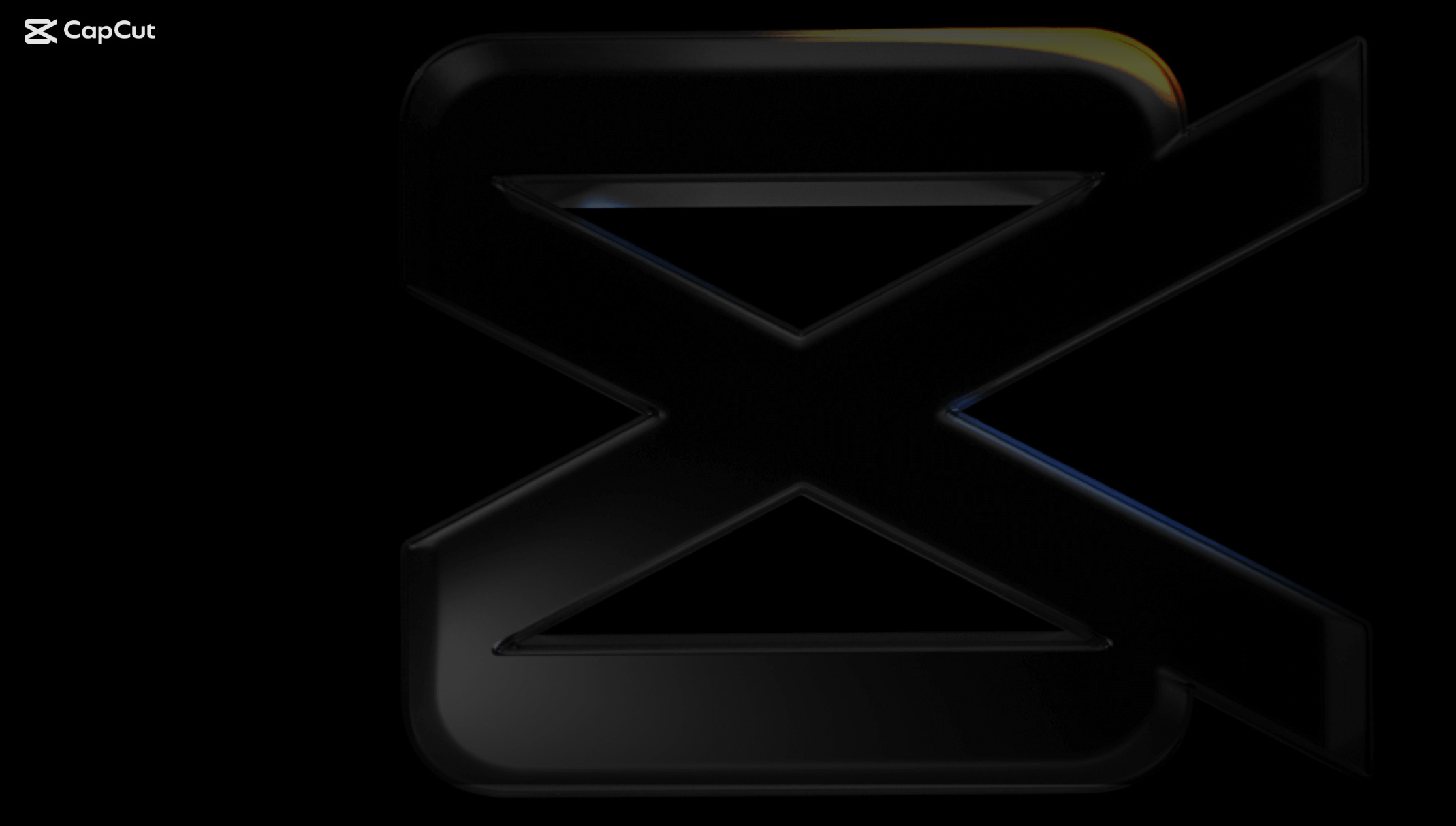
Split screen editing is a technique used to showcase multiple perspectives of the same video. It’s an artistic way of bringing out the best of a video if you want it to stand out more. However, few people can pull this off, and very few tools can execute split screening flawlessly. CapCut, a free online video editor, is one of the few that can pull this off.
In this piece, I’ll show you how to pull off split-screen editing, why it’s suitable for your overall video content, and some of the challenges you may encounter when choosing this editing technique.
So read this to the end to find out more.
How to Use CapCut’s Split Screen Editing
CapCut has a ready-to-use split-screen feature that you can access and use on any kind of video. Here’s a quick guide on how to apply it.
- Import the video you want to use through the Upload button, which will allow you to select the video from your device storage or get it from your Google Drive or Dropbox cloud storage.
- Once imported, tap on the Effects option from the left column. This will open a window with hundreds of effects to choose from.
- Instead of scrolling down just to find the Split Screen feature, tap on the little downward arrow near the top and tap on Split.
- Choose the first effect labeled Split Screen and apply it to your video directly. You can do this by clicking on the blue “+” sign when you hover over the effect.
- Once satisfied with the split screen effect, export the video to any resolution you choose.
Benefits of Using CapCut’s Screen Split Effect on Videos
CapCut’s Screen Split Effect offers a plethora of benefits for crafting captivating social media videos. Here are some top benefits of using this split-screen editing technique.
- Enhances Visual Appeal: CapCut’s Screen Split Effect allows you to divide your video frame into multiple sections, enabling you to showcase different visuals simultaneously. This feature adds a dynamic and visually engaging element to your videos, captivating your audience’s attention from the very first frame. Whether you’re creating tutorial videos, vlogs, or promotional content, the Screen Split Effect can help you convey information more effectively and leave a lasting impact.
- Grab attention: The Screen Split Effect is a visually striking way to capture viewers’ attention right from the start of your video. By splitting the screen into multiple frames, you can showcase different angles and perspectives or even tell different stories at the same time. This can help you stand out among the sea of other videos on social media.
- Adds a Creative Touch: Creativity is key to standing out in a sea of similar content. CapCut’s Screen Split Effect empowers you to unleash your creativity by offering a wide range of split screen options. You can experiment with various layouts, such as vertical or horizontal splits, grids, or custom configurations. This flexibility allows you to bring your unique vision to life, resulting in visually stunning and memorable videos.
- Highlight different aspects: The Screen Split Effect is particularly useful for videos that simultaneously showcase various elements, such as a recipe video showing the ingredients used alongside the finished dish. By splitting the screen, you can highlight each element and show how they come together in the end.
- Tells a Multifaceted Story: Some narratives are better told through multiple perspectives or parallel storylines. The Screen Split Effect enables you to weave together different shots, angles, or scenes within a single frame, allowing for a more comprehensive storytelling experience. Whether you want to showcase contrasting emotions, highlight different characters, or depict various locations, this feature allows for seamless transitions and a richer storytelling experience.
- Maximizes Screen Real Estate: In the era of mobile browsing, optimizing the use of screen real estate is crucial. CapCut’s Screen Split Effect helps you make the most of limited space by effectively utilizing the entire frame. By incorporating multiple visuals within a single frame, you can convey more information without overwhelming your viewers or requiring them to navigate through multiple videos or slides. This efficient use of space keeps your audience engaged and minimizes distractions.
- Boosts Engagement and Retention: Videos with engaging visuals and innovative effects are more likely to capture viewers’ attention and keep them hooked. CapCut’s Screen Split Effect adds extra interest to your videos, making them visually stimulating and captivating. As a result, viewers are more likely to stay engaged, watch your content till the end, and share it with others, amplifying your reach and increasing your chances of going viral.
- Easy to use: The Screen Split Effect is easy to use, even for beginners. CapCut’s user-friendly interface makes it simple to add the effect to your videos and customize it to fit your needs. This means that even if you’re new to video editing, you can create stunning, professional-looking videos that stand out on social media.
- Showcase diversity: The Screen Split Effect can also showcase diversity and inclusion in your videos. By featuring multiple people or perspectives at the same time, you can create a visual representation of diversity that can be particularly impactful on social media.
But that said, overdoing the split screen effect may end up backfiring if you don’t execute it the right way. If you choose to go with it, make sure you plan everything well in advance so you don’t end up splitting something important like a caption, as this may end up confusing your audience.
Wrapping Up
On top of being a reliable video background remover, CapCut does a stellar job with its split-screen editing. It’s easy to use, you don’t have to pay for anything, and when it comes to exporting, you can render your video in the highest resolution possible depending on the social media platform you intend to post it on. So try it today and see how things turn out.